WhatsApp can often become a place where you get forwards from annoying contacts. There are times when you cannot block such contacts because they might share something useful on rare occasions. WhatsApp New Features: hide personal chat without delete.
But if you are sure that you do not want to receive notifications from such contacts, you can always archive them. This will help users focus on the more important chats. Sometimes many of us give our smartphones to our friends or family members for some work purpose.
Also, children are now using their parents’ phones in which case the child may accidentally open WhatsApp. For that, you might want to hide your WhatsApp chats. Additionally, someone is disturbing you but you also don’t want to block them. In that case, you can use the WhatsApp archive chat feature to hide a specific chat or group chat.
WhatsApp Archive Chat Feature Everyone is aware of the WhatsApp Archive Chat feature. The feature allows you to hide any group or individual chat without deleting them. Using this feature, WhatsApp will allow you to hide a chat from main chat lists. Previously, Archive Chat usually appeared at the top as soon as we receive a new message on WhatsApp.
However, the instant messaging app released a new feature this year that will keep the archived chats separate and you won’t get any notifications even if you get any new messages. This means you hide chats permanently without deleting them. Here’s the step-by-step guide on how to archive or hide any chat permanently on WhatsApp.
Also Read: IND vs PAK: strongest playing XI for T20 World Cup BIG match
Step to Archive or hide chat on WhatsApp:
STEP1: Open WhatsApp app on your smartphone
STEP2: It can be group chat or an individual chat
STEP3: There will be three options appear on the top Pin, Mute, Archive
STEP4: Tap on the Archive button
STEP5: The archive button will now show up on the top of your chat feed
STEP6: Click on the button to archive the selected chat
STEP7: You can also archive all the chats available on the app
STEP8: Tap on the chats
STEP9: Go to More Options
STEP10: Click on Settings
STEP11: Now tap on Chats
STEP12: Click on Chat History
STEP13: Click on Archive All Chats.

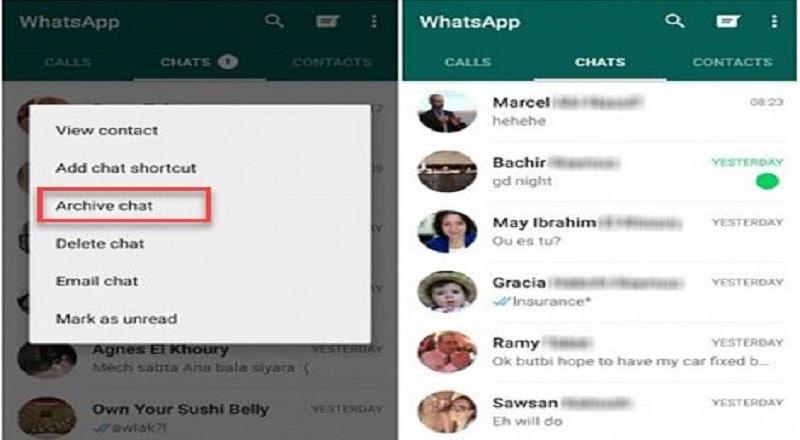
Comments are closed.