How to stop Google from tracking what you search
Google, for example, records our search history, as well as the position of our mobile device, the advertising we view, the videos we watch, and other information. If you choose, you can enable Google to cease monitoring you at least for the most part but you’ll lose access to all of Google’s customization capabilities as a result.
If you’re already logged in to Google on your browser, that link should take you right there. Google’s information on you is divided into six categories. You may disable tracking on any of them by using the toggle buttons on the screen.
Also Read: PUBG Mobile India BGMI live tournaments starts in PVR theatres
The first two categories, Web & App Activity and Location History, are the most important.
1. Web & App Activity, which includes, as the name suggests, everything you do on the web when signed into Chrome, everything you search for while signed in to Google, and everything you do within Google’s apps.
2. To discover how detailed Google’s records are, click the Manage activity option under Web & App Activity.
3. To see all of the applications covered by this monitoring, go to the top and choose Filter by date & product.
4. You may eliminate all matched entries after applying a filter, such as Android, by selecting the trash can symbol.
5. Individual entries in the record can be deleted by clicking the three dots to the side of an entry and selecting Delete.
6. To remove everything, go to the left and click the Delete activity by link. You may then erase everything Google has about you in this Web & App Activity category by selecting All time as the date range and All products as the filter.
7. Another recently available option is to have Google automatically delete anything older than three months or older than 18 months. If you select the Choose to remove automatically button at the top of the activity list, you’ll see these choices appear.
Also Read: India made Mandatory 10-day quarantine for travellers arriving from this country
Google Assistant is occasionally triggered without any orders or requests. So, if you don’t want Google Assistant to always listen to you, you may disable it on your Android phone by following the simple step-by-step method provided below for users.
1.Say “Hey Google, open Assistant settings” on your Android phone or tablet.
2. Next, under “All options,” select General.
3. Finally, toggle Google Assistant on or off.
Or
1. Open your Google app and then hit more, which appears as three dots in the toolbar at the bottom.
2. Next, choose “Settings” to open a new menu.
3. Select “Google Assistant” and navigate to the Assistant area.
4. Select “Phone” from the list of “Assistant devices.”
5. Finally, touch the toggle icon to disable Google Assistant.
Also Read: Google bans 136 malicious apps from play store: Details

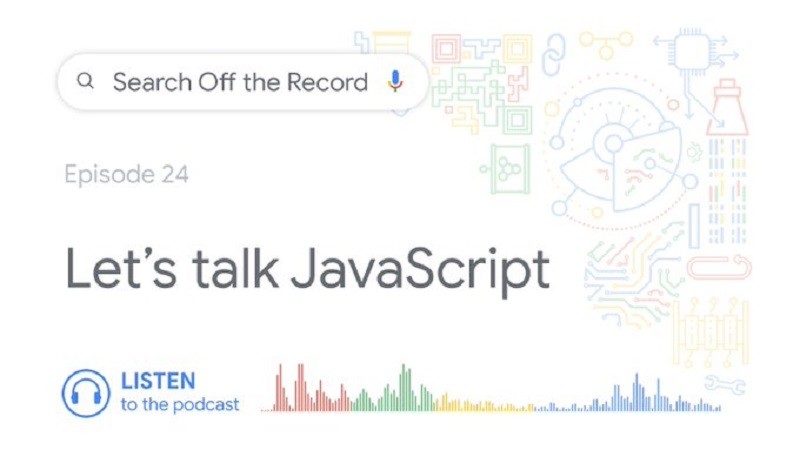
Comments are closed.